This tech note describes the process to activate the license for RapidVu Software. License activation is not required for using the standard features of RapidVu. It is only required when the extended features are required. The extended features include WITS data input / output, Modbus data input / output, and OPC data input / output.
License Activation Process:
The extended features of RapidVu are only available in versions 3.2 and higher. The first step is to make sure that version of RapidVu you have installed is version 3.2 or newer. This can be verified by looking at the about dialog box in RapidVu. This dialog box can be accessed from the Help menu.
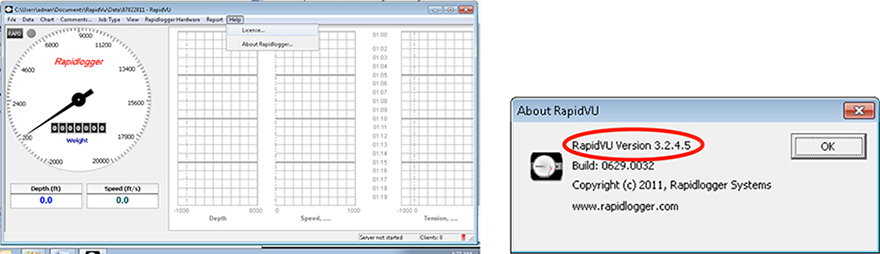
The next step is to open the license activation dialog box. This can be accessed from the Help menu.
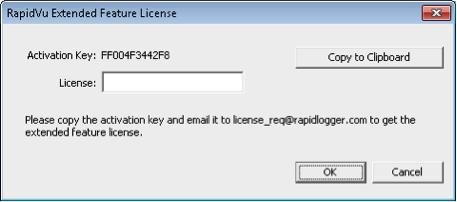
In order to license the RapidVu software, note down the activation key OR use the button marked “Copy to Clipboard”. The key can now be pasted in an email and sent to license_reg@rapidlogger.com. As soon as the activation key is received, technical support will create a license string and email it back.
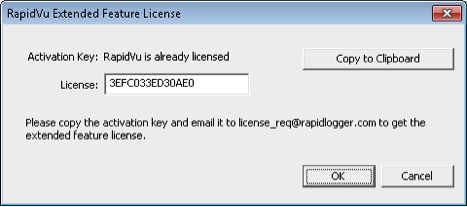
If the message in the license dialog box says that RapidVu is already license then skip the next step. If the RapidVu dialog looks like Figure 3, then the software still needs to be licensed.
WITS Input Setup
In order to setup WITS Input in to RapidVu.
The first step is to connect the Rapidlogger System and the PC to the same computer network. This can be done in one of two ways. Use an Ethernet cable to connect the Rapidlogger System to a network hub and connect the PC to the same network hub with another Ethernet cable.


Another way is to use a single cable to connect the PC directly to the Rapidlogger System. You can either use a regular cable with a crossover adapter or a special crossover cable for this purpose. A crossover adapter is shipped with the Rapidlogger System. Do not use both a network hub and a crossover adapter at the same time.
Once the cables are in place change the IP Address of the PC network card to 192.168.0.4. This can be done using the Windows "Local Area Connection" application found in the Windows Control Panel.
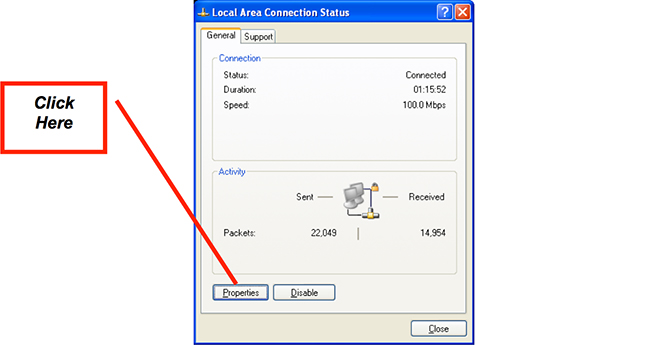
Once the local area connection application is open click on the properties button. A new window will open. Now scroll down to the Internet Protocol(TCP/IP) item and click on the properties button.
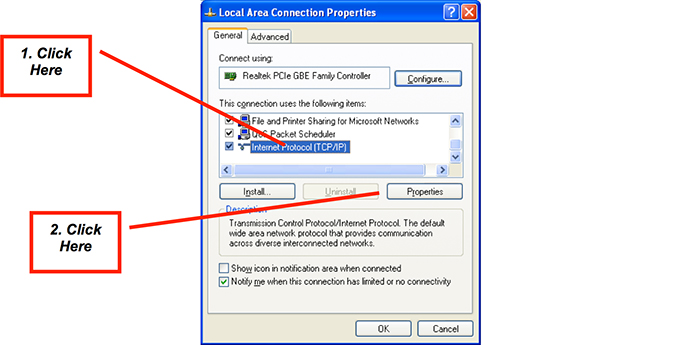
Once the Internet Protocol (TCP/IP) Properties window is open, note down the existing setting on paper and then change the settings to look as follows.
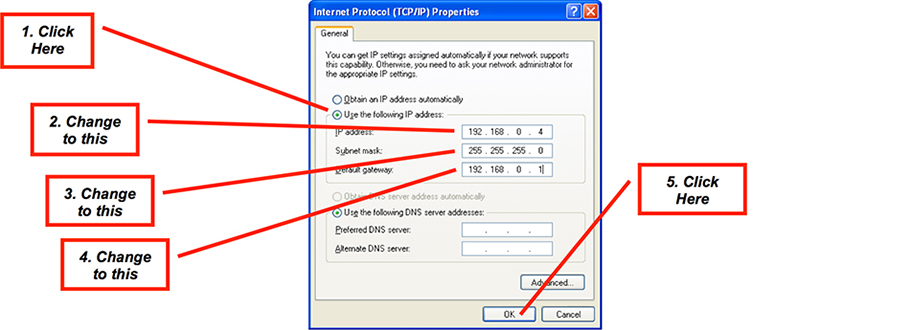
The windows network configuration is now complete. Unless you have previously changed the TCP/IP address on the Rapidlogger System it should already be setup to 192.168.0.5 address. Use the ping command from the windows command prompt to test the network connection. Type “ping 192.168.0.5” at the command prompt as shown below.
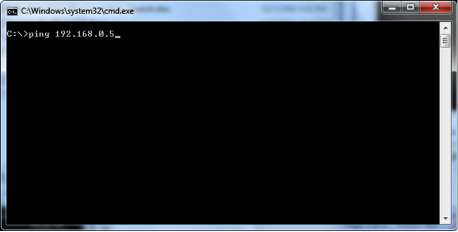
If a reply is received and a message such as “Reply from 192.168.0.5 ..” is seen then the network setup has worked. If the message “Request timed out” appears then the network setup has not succeeded and you need to request a local computer expert user to help set it up.