This tech note describes the how to create a simple and quick job report from the RapidVu program.
The first step is to make sure you have Microsoft Word installed on the computer that you are using to run the RapidVu program. This has to be Word version 2003 or newer.
Now make sure that the job that you want to display is in displayed on the RapidVu screen. This can be done in one of three ways.
Once the data has been acquired and the charts are displayed on the screen, the job file can be plotted. The scaling of the charts in the report will appear as it does on the screen. Thus it is important to make sure that the chart scaling is exactly as you would like to see in the final report.
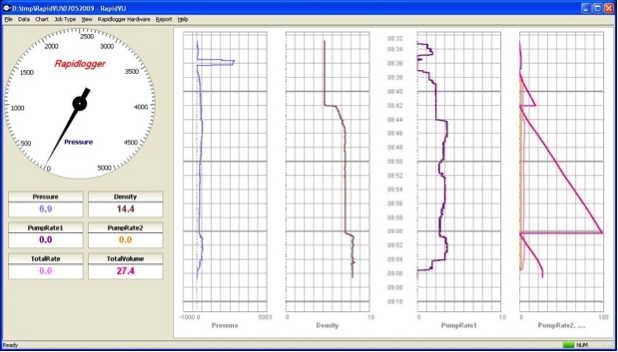
Once the user clicks on the Report-›Report Generate option, the RapidVu program starts up Microsoft Word and creates a report in it.
If any information is prefilled in the RapidVu for Job information Report-›Job Information, then this will be prefilled in the report. All job comments entered during the job (either from the Rapidlogger Unit Keypad OR from the RapidVu program) are also prefilled in the report. The resulting Word document is fully editable and can be used as the basic information for the job report.