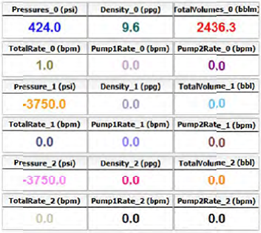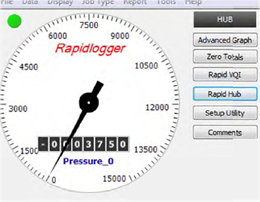RapidHub is software that can be used to connect to up to 16 Rapidlogger devices. This software can be use with RapidVU to gather data directly from the Rapidlogger devices connected to the same network as the computer.
Installing and Starting RapidHub:
You can install RapidHub on a personal computer with Windows XP, Windows Vista or Windows 7. The Rapidlogger device includes a disc with the RapidHub software. Also software can be found on our website at https://www.rapidlogger.com/support-downloads.html.
To install RapidHub:
To start RapidHub:
Choose Windows Start> All Programs> Rapidlogger Systems> RapidHub.
TIP: If you use RapidHub frequently, create a RapidHub shortcut and place the icon on the Windows desktop. If you have a RapidHub icon on the desktop, double-click it to start RapidHub.
Setup without Engenius Access Point:
The RapidHub software was developed to connect to up to 16 Rapidlogger devices connected to the same network as the computer running the software.
You will need to run an Ethernet cable from each Rapidlogger into a physical Hub and the output of the Hub to your computer’s Ethernet jack.
NOTE: 1 of the Rapidlogger’s IP address needs to change because both are set to 192.168.05. For example change one to 192.168.0.11.
To deselect all Rapidlogger devices and delete all IP addresses, select Clear ALL.
Setting up RapidHub with Engenius Access Point:
The default IP address for a Rapidlogger is 192.168.0.5. To change the IP address of the Rapidlogger see instructions from section 2.5 Common Operations under Network Settings (in User Manual).
To deselect all Rapidlogger devices and delete all IP addresses, select Clear ALL
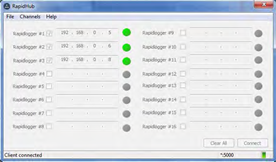
Using RapidHub with RapidVU:
The data from the Rapidlogger device(s) will auto-populate the data display and graphs. Rapidlogger #1 from RapidHub corresponds to data display and graphs in RapidVU with parameter name in the format Parameter_0, Rapidlogger #2 corresponds to Parameter_0 format and so on. For example as shown below, Rapidlogger 1 corresponds to the following data parameter names:
Pressures_0, Density_0, TotalVolumes_0, TotalRate_0, Pump1Rate_0, and Pump2Rate_0.