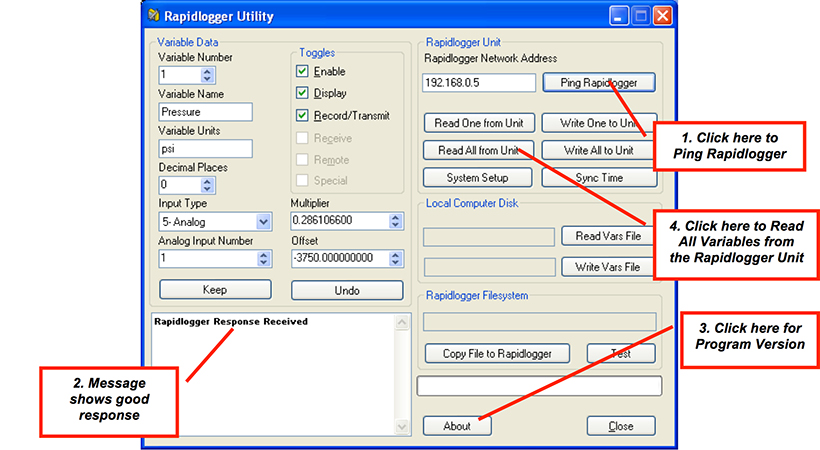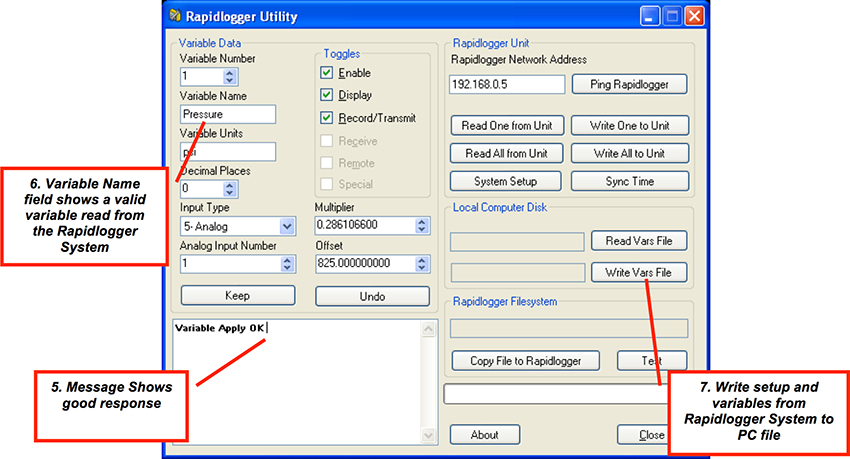This tech note describes the process to backup Rapidlogger variable and settings to a PC. The program used to do this operation is called the "Rapidlogger Utility". This document describes the use of the "Rapidlogger Utility". You should only use version number 2.2.0.6 or newer versions of this utility program. The program is available on the CD that is shipped with your system. I is also available from the Rapidlogger Website. Before using this program the PC should be connected to the Rapidlogger System with an Ethernet cable and the network setup should be completed. The network setup is described in a different document.
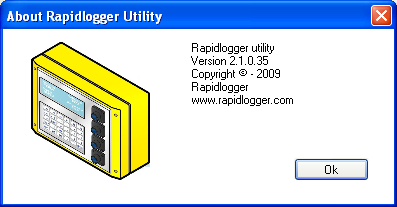
The first step is to install the "Rapidlogger Utility" program on your PC. To install double click on the setup.exe file inside the Rapidlogger Utility folder on the CD.

Now run the program by clicking on the program icon for Rapidlogger Utility in the program menu.
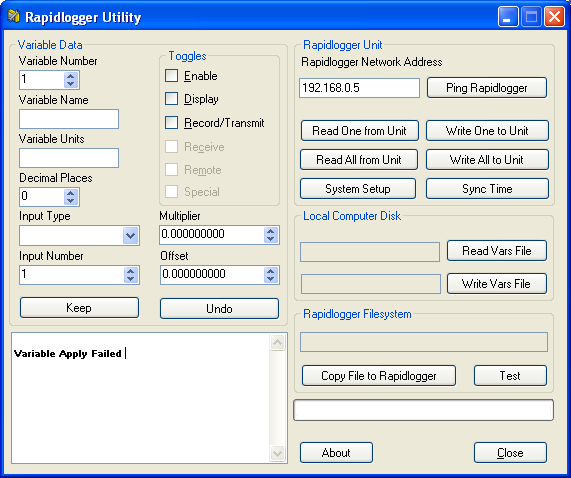
Using the Program