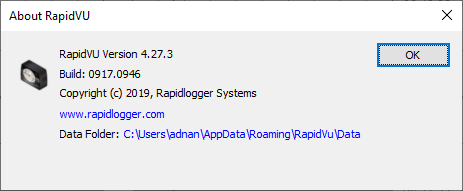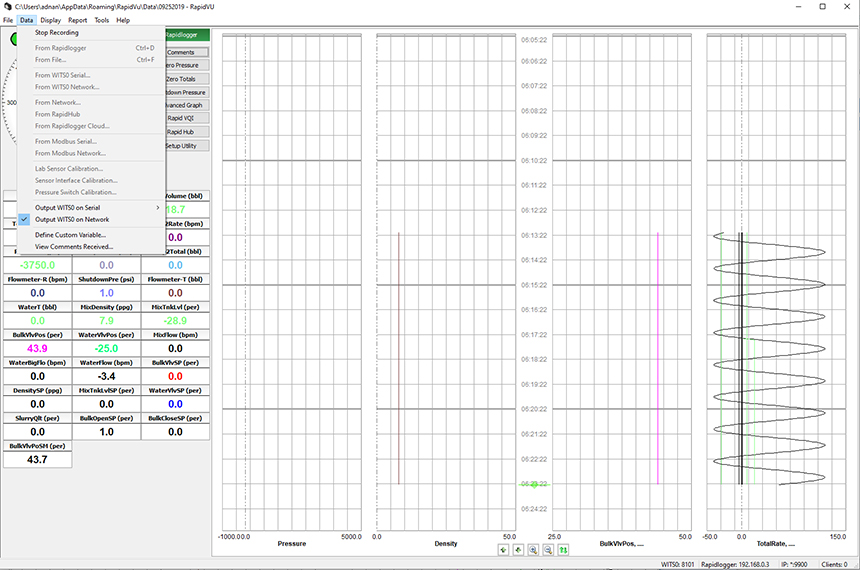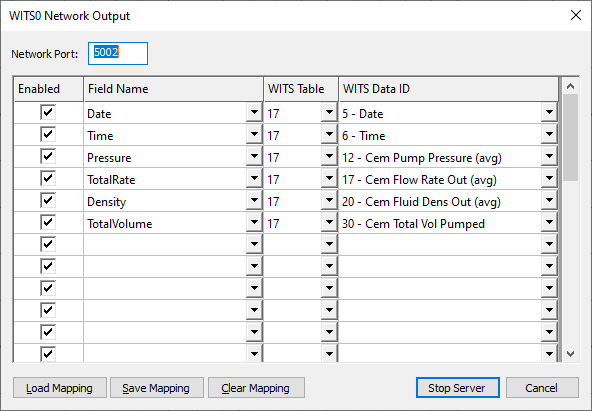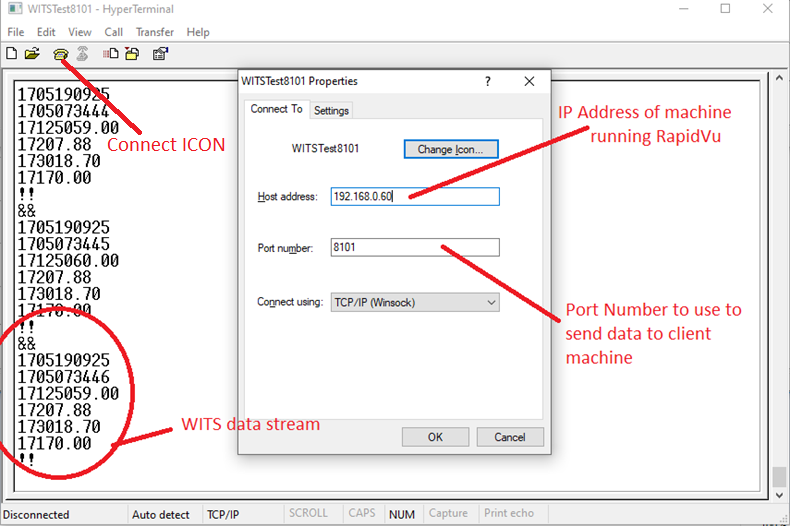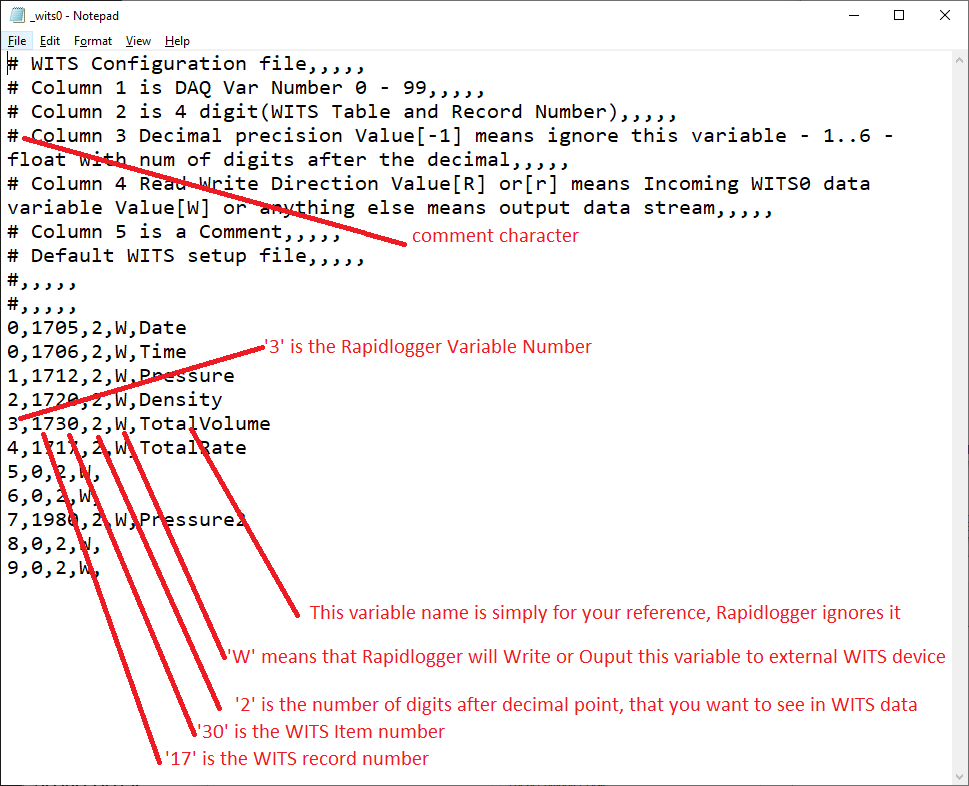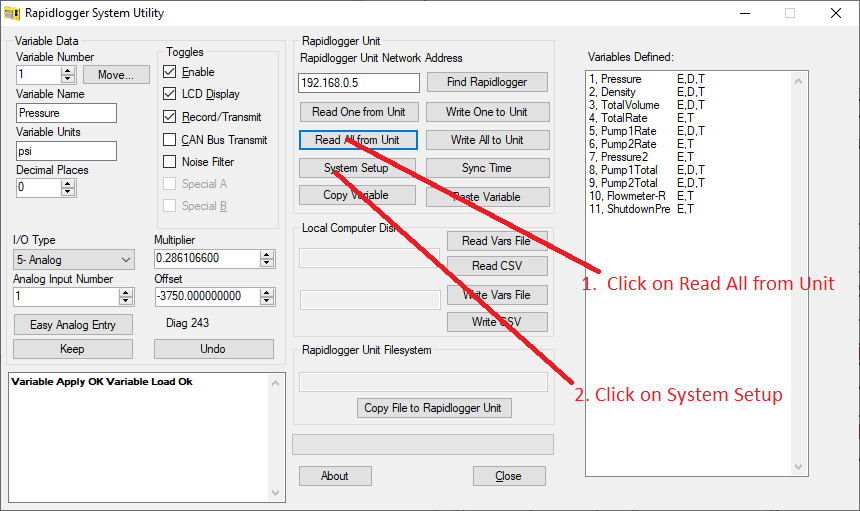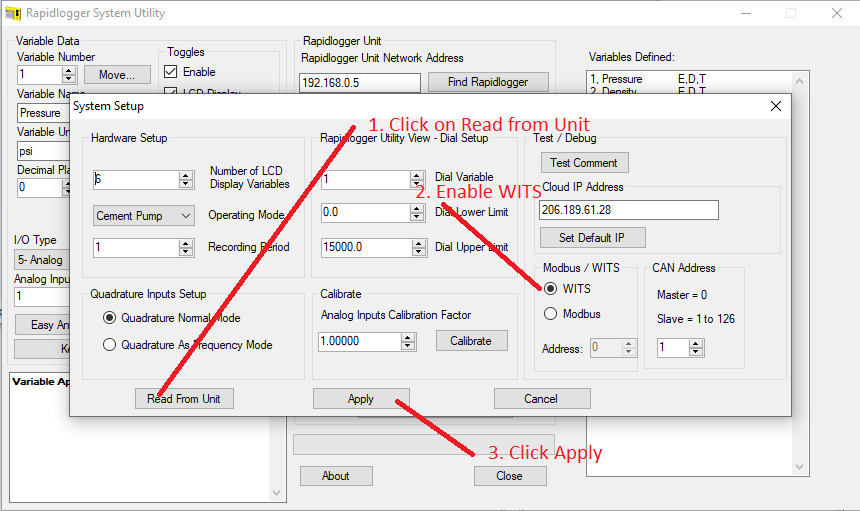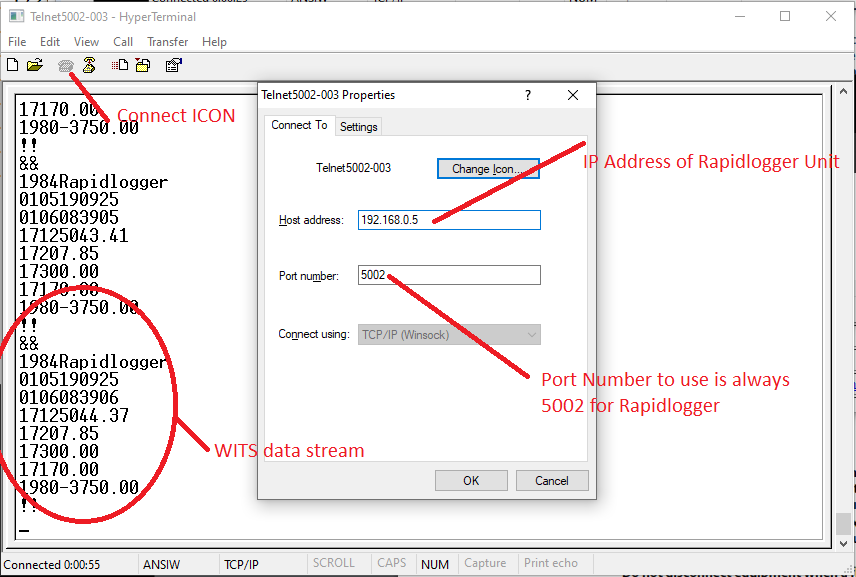WITS communication setup for Rapidlogger system WITS Capable System
This tech note describes the process to send receive WITS data between Rapidlogger hardware/software to a client computer.
There are two ways to do this. The first method is to use the RapidVu program to send data. This second method is to use th Rapidlogger hardware to send WITS information to a WITS compliant computer.
First Method: Setting up RapidVu Computer for Data Output to a WITS Capable System
This section describes the process to connect RapidVu Software to a WITS compliant computer to transmit data. The WITS output module in RapidVu is not operational until the software starts acquiring data from the Rapidlogger System.
Make sure that RapidVu version 4.27.0 (or newer) is installed. This can be verified by looking at the “about” dialog box in RapidVu.
WITS Output Setup
In order to setup WITS Output in to RapidVu program.
Select the Data-› Output WITS0 on Network menu option.
Now the following dialog box will appear.
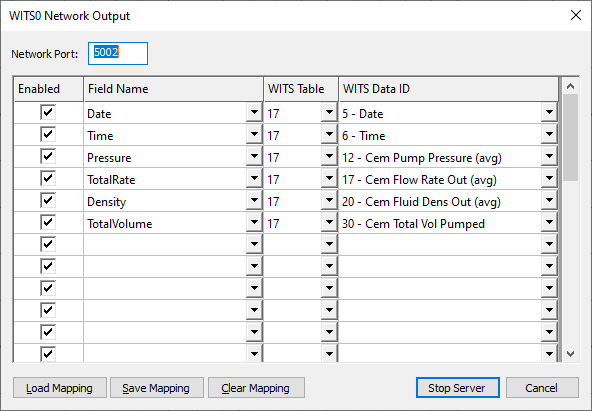
- In the Dialog dialog box, specify the Ethernet Socket Port number. 5002 is the default port but the port number can be any other number that matches the clients port number.
- If you have a WITS mapping saved, click Load Mapping. In the Open dialog box, locate and select the mapping file (*.csv file). Then click Open.
- If you don’t have a mapping saved, adjust the values in the dialog box for the data input. (To change settings, double-click any cell in the white area except for the Var No column and edit the information.) You may need to click on Clear Mapping the first time you generate a new WITS mapping table.
- Note that the Variable Name entered in the column “Field Name” must match exactly with one of the variables in RapidVu. If the variable name that is entered here does not match one of the RapidVu variable names or if there is a typing error then that variable will not be transmitted as part of the WITS data stream.
- The WITS table number and WITS DATA ID need to match the settings expected by the device receiving the WITS data stream.
- Click Save Mapping.
- Click Start server.
- Now the server has been started and WITS output has begun.
- You can verify this by using Hyperterminal or PUTTY OR Telnet programs.
- If using Hyperterminal, log in to a different computer.
- This computer must be on the same subnet as the computer running RapidVu. Start the hyper terminal program. Use the dialog box to setup the IP address and Port number for hyperterminal.
- Click on connect icon and the WITS data acquisition will start.
- Note that WITS output from RapidVu over SERIAL PORT works almost the same way.
Second Method: Setting up Rapidlogger Device Computer for Data Output to a WITS Capable System
This section describes the process to connect Rapidlogger Hardware to a WITS compliant computer to transmit data. The WITS output in Rapidlogger starts a few seconds after the Rapidlogger has powered up.
- The first step is to generate a WITS mapping file. The name of the file needs to be _wits0.csv.
- Once completely edited this file will be placed in the Rapidlogger using ftp.
- You can start with a sample WITS file available on the Rapidlogger Website at the following link: https://www.rapidlogger.com/customers/_wits0.csv
- Every line in this file that start with a ‘#’ character is a comment. Every line that starts with a number is a configuration line.
- Once you have edited the _wits0.csv you can upload it to the Rapidlogger Unit by using FTP or by copying it to the Rapidlogger SD card.
- Now we need to enable WITS on the Rapidlogger System.
- Start the Rapidlogger Utility make sure you are using version 4.9.0 or newer.
- Click on Read All from Unit to download the system variable from the Rapidlogger.
- Next click on System Setup.
- Enable WITS by clicking on the WITS button
- Press Apply.
- Restart Rapidlogger by power cycling the unit.
- Start Hyperterminal on a computer.
- This computer must be on the same subnet as the computer running RapidVu. Use the dialog box to setup the IP address and Port number for hyperterminal.
- Click on connect icon.
- Data will start flowing.